Profile Updates • Registration • Saved Resources
• Certificates • Evaluations and Post-Tests

User Dashboard Overview (for Learners)
Reviewing the user dashboard features will ensure successful completion of your events.
Learners have 3 sections (Events, Saved Resources, and Certificates) on their user dashboard.
Quick Links allow users to jump to their preferred section.
Learn More About Quick Links
For learners with a lengthy event history, please use your mouse to jump to preferred section to and avoid scrolling.
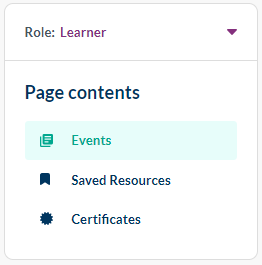
Events
Each tab (Active, Completed, Incomplete) allows the learner to:
• Filter events by Prior/Current Year and Prior/Current Month.
View Event Filter
Filter events by by month and year.
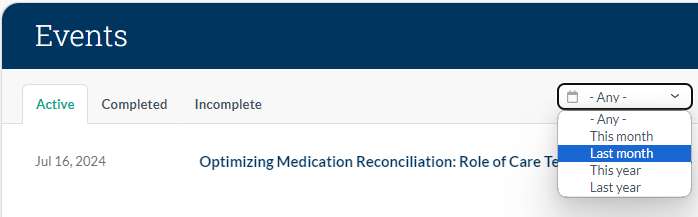
• Confirm successful completion of webinar/training requirements.
• View incomplete/missed requirements for follow up.
Active Tab
• Confirm registration by view all upcoming events managed by MICMT.
• View evaluation and test links and deadlines immediately after successfully attending the training.
• Click on the link to view the event page.
◦ Download webinar links using the Add to Calendar on the event page.
◦ Cancel registration from the event page.
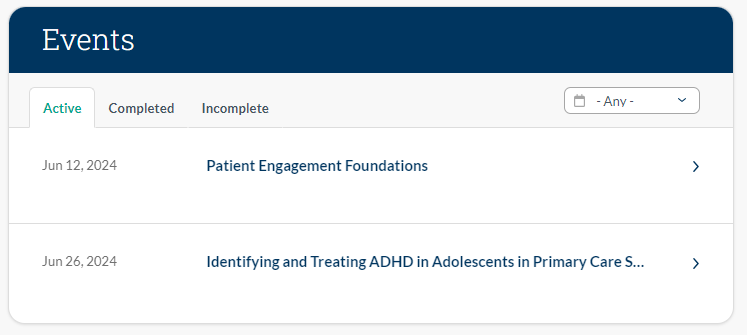
Access the evaluation and posttest at the conclusion of your event. View the Deadline (July 11, 2024) from your user dashboard.
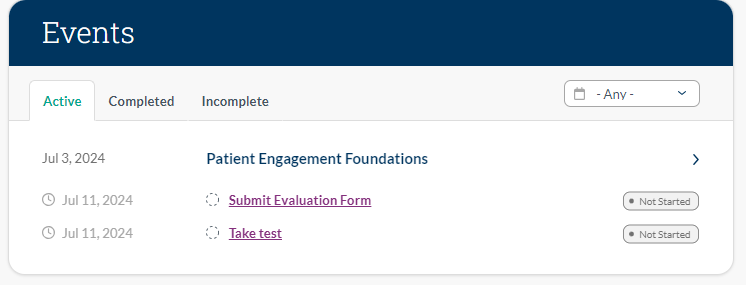
Completed Tab
• Confirm evaluation and/or test (if applicable) was submitted.
• Confirm a passed test score.
• View your graded test and final score.
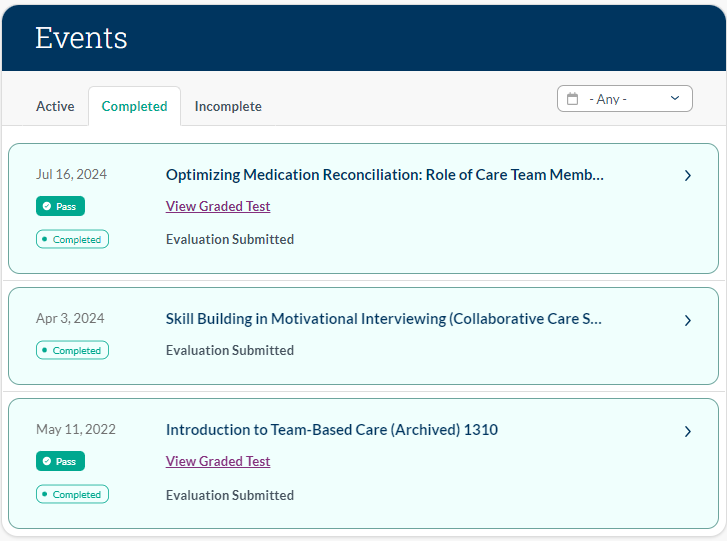
Incomplete Tab
• View webinars and trainings that have been missed.
• Confirm that Passed/Failed the test (If learners are unable to retake the test, please submit a ticket.
• View graded test and final score.
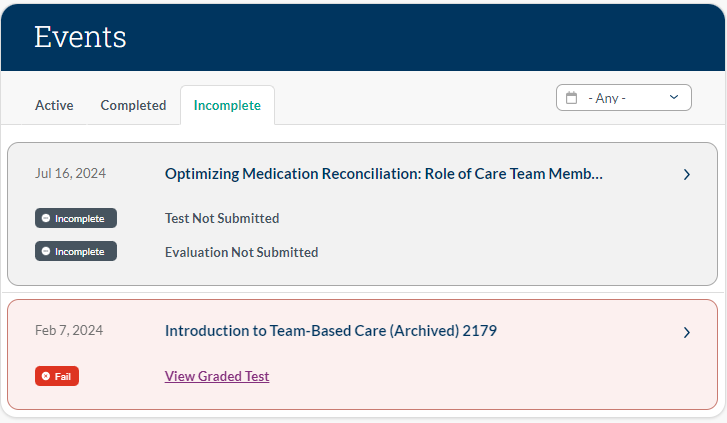
Saved Resources
Learn More
The Webinar Library has a feature that allows learners to save recorded webinars for later. These saved selections will appear on your user dashboard under this section. Visit Past Webinars and add your favorite webinars and view at your convenience.
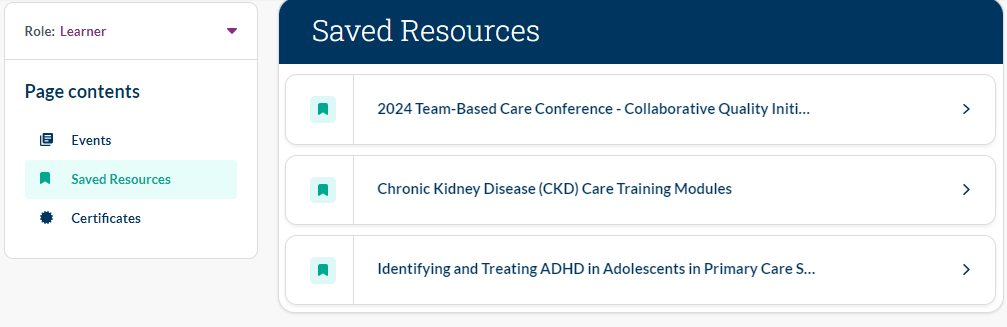
Certificates
Learn More
The "View PDF" link will convert your certificate into a PDF and download it onto your device one click.
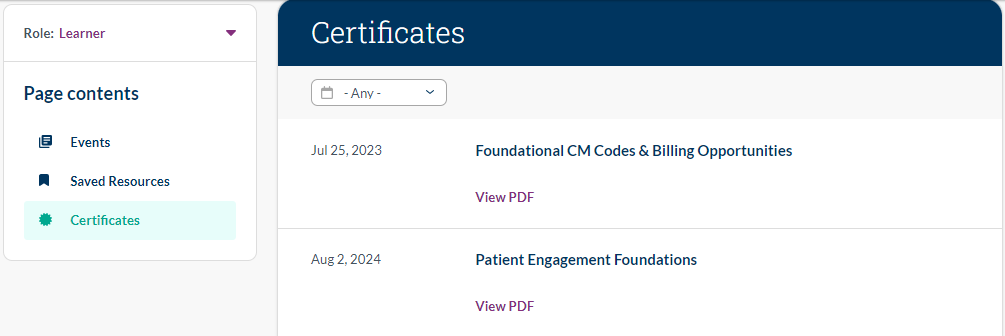
Learners who have numerous certificates over several years can now filter by month or year.
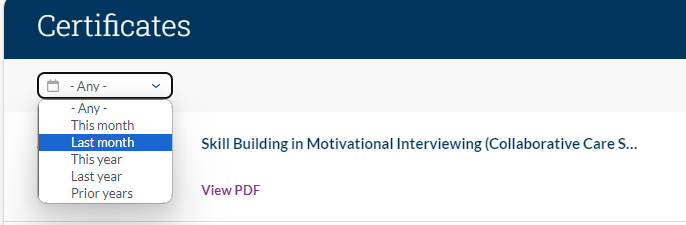
Event Registration and Cancellation
I registered for a course, but I have not received a confirmation email, am I registered?
It depends. If you have registered through the MICMT website, a confirmation email should be received shortly after. If not, the registration email could have been blocked by your organization's spam filters, or your registration didn't go through successfully.
TIP: Any course requiring payment will direct you away from MICMT's website during the registration process. If you are unsure, please submit a ticket for assistance.
How do I confirm that I have registered for an event? I am waiting for the email confirmation, but it hasn't arrived yet.
If you have registered through MICMT's website (meaning you were not directed to an external website to register), you may confirm your events by looking at your "Active" tab under the Events section. Please click on "My Account" to visit your MICMT User Dashboard access this feature.
How do I confirm my registration status when being directed to an external registration link? I have registered, but never received a confirmation email.
If you haven't received a registration confirmation message or bill (from the event host), please submit a ticket. Please include the course name, date, and time in your message.
I have registered for the wrong event, but there is no way to cancel my registration. How do I cancel?
Please submit a ticket here with the name of the event and the date and we will remove your account from the event's registration.
I am no longer able to attend an event, how do I cancel?
Please click on the "unregister" link on your event's page to submit a ticket, or submit a ticket here. Please include the event name and date, and we will unenroll you from the event.
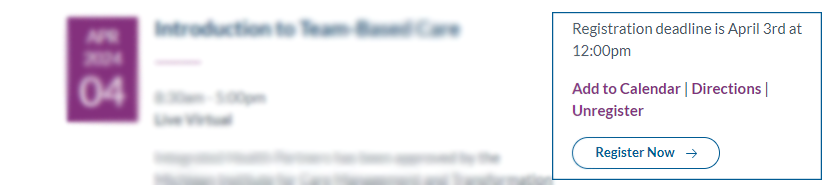
Recorded Webinars and Saved Resources
Can I view webinars that I have missed for credit?
Yes, during the webinar the host will announce if the webinar will be available as a recording. All of our Past Webinars are stored in our Webinar Library and can be saved for viewing anytime.
Can I bookmark events?
Only past webinars can be saved, but trainings (PDCM and CoCM) cannot. Save past webinars by clicking on the "Save" button next to the video you wish to view later. Saved videos are located on your user dashboard under the "Saved Resources" section. For more details visit the MICMT Webinar and Course Assistant page and read the "Missed Webinars and Past Webinars" FAQ section.
Will saved webinars remove automatically after I watch them?
No, you must manually remove the webinar. This can be done by clicking on the teal bookmark next to the video to remove the checkmark To resave, just go back to the video and hit save again.
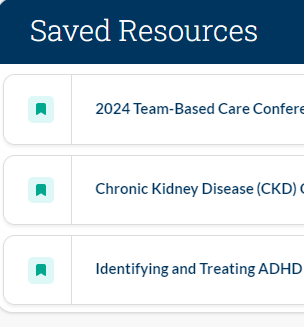
Missing Completed Courses and Earned Certificates
Why am I missing courses and certificates on my user dashboard?
If you have seen certificates and courses on your user dashboard that are now missing, you are probably logged into a duplicate account. This occurs when a user signs up with a personal email, work e-mail, or prior work e-mail email address. Please submit a ticket to look further into it. Please include all email addresses you have have used in the past, and your preferred email address if you would like your accounts merged.
Certificates and Credits
How do I view my certificates?
Please login to view your certificates. After you login, please click on the "My Account" link in the top-right corner to view your user dashboard. On your user dashboard, click on the "certificate" section on the left, or scroll down to the bottom until you reach the certificate section.
Certificates: Printing and Saving
How do I save and print my certificate?
On your dashboard under the Certificates section., click on the "View PDF" link to automatically download a PDF of your certificate. Once the certificate is downloaded and saved in the folder that you choose, you may choose to print or attach it to an email.